HTML Forms and Input
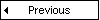
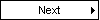
HTML Forms are used to select different kinds of user input.
Examples
Text fields
This example demonstrates how to create text fields on an HTML page. A user can
write text in a text field.
Password fields
This example demonstrates how to create a password field on an HTML page.
(You can find more examples at the bottom of this page)
Forms
A form is an area that can contain form elements.
Form elements are elements that allow the user to enter information (like text
fields, textarea fields, drop-down menus, radio buttons, checkboxes, etc.) in a
form.
A form is defined with the <form> tag.
<form>
<input>
<input>
</form>
|
Input
The most used form tag is the <input> tag. The type of input is specified
with the type attribute. The most commonly used input types are explained below.
Text Fields
Text fields are used when you want the user to type letters, numbers,
etc. in a form.
<form>
First name:
<input type="text" name="firstname">
<br>
Last name:
<input type="text" name="lastname">
</form>
|
How it looks in a browser:
Note that the form itself is not visible. Also note that in most browsers, the
width of the text field is 20 characters by default.
Radio Buttons
Radio Buttons are used when you want the user to select one of a limited number of choices.
<form>
<input type="radio" name="sex" value="male"> Male
<br>
<input type="radio" name="sex" value="female"> Female
</form>
|
How it looks in a browser:
Note that only one option can be chosen.
Checkboxes
Checkboxes are used when you want the user to select one or more options of a limited number of choices.
<form>
I have a bike:
<input type="checkbox" name="vehicle" value="Bike">
<br>
I have a car:
<input type="checkbox" name="vehicle" value="Car">
<br>
I have an airplane:
<input type="checkbox" name="vehicle" value="Airplane">
</form>
|
How it looks in a browser:
The Form's Action Attribute and the Submit Button
When the user clicks on the "Submit" button, the content of the form is
sent to the server. The form's action attribute defines the name of the file
to send the content to. The file defined in the action attribute usually does
something with the received input.
<form name="input" action="html_form_submit.asp"
method="get">
Username:
<input type="text" name="user">
<input type="submit" value="Submit">
</form>
|
How it looks in a browser:
If you type some characters in the text field above, and click the "Submit" button,
the browser will send your input to a
page called "html_form_submit.asp". The page will show you the
received input.
More Examples
Checkboxes
This example demonstrates how to create check-boxes on an HTML page. A user can
select or unselect a checkbox.
Radio buttons
This example demonstrates how to create radio-buttons on an HTML page.
Simple drop down box
This example demonstrates how to create a simple drop-down box on an HTML page. A
drop-down box is a selectable list.
Another drop down box
This example demonstrates how to create a simple drop-down box with a pre-selected value.
Textarea
This example demonstrates how to create a text-area (a multi-line text input control).
A user can write text in the text-area. In a text-area you can write an unlimited number of
characters.
Create a button
This example demonstrates how to create a button. On the button you can define
your own text.
Fieldset around data
This example demonstrates how to draw a border with a caption around your data.
Form Examples
Form with input fields and
a submit button
This example demonstrates how to add a form to a page. The form contains two input fields and
a submit button.
Form with checkboxes
This form contains three checkboxes, and a submit button.
Form with radio buttons
This form contains two radio buttons, and a submit button.
Send e-mail from a form
This example demonstrates how to send e-mail from a form.
Form Tags
| Tag |
Description |
| <form> |
Defines a form for user input |
| <input> |
Defines an input field |
| <textarea> |
Defines a text-area (a multi-line text input control) |
| <label> |
Defines a label to a control |
| <fieldset> |
Defines a fieldset |
| <legend> |
Defines a caption for a fieldset |
| <select> |
Defines a selectable list (a drop-down box) |
| <optgroup> |
Defines an option group |
| <option> |
Defines an option in the drop-down box |
| <button> |
Defines a push button |
| <isindex> |
Deprecated. Use <input> instead |
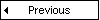
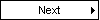
 |
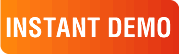
|
|
See why there are 20,000+ Ektron integrations worldwide.
Request an INSTANT DEMO or download a FREE TRIAL today. |
|
|
|