HTML Primer
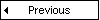
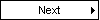
What is an HTML File?
-
HTML stands for Hyper Text Markup Language
- An HTML file is a text file containing small markup
tags
- The markup tags tell the Web browser how to display the page
- An HTML file must have an htm or html file extension
- An HTML file can be created using a simple text editor
Do You Want to Try It?
If you are running Windows, start Notepad.
If you are on a Mac, start SimpleText.
In OSX start TextEdit and change the following preferences: Open the
"Format" menu and select "Plain text" instead of "Rich text".
Then open the "Preferences" window under the "Text Edit" menu and select "Ignore
rich text commands in HTML files". Your HTML code will probably not work if
you do not change the preferences above!
Type in the following text:
<html>
<head>
<title>Title of page</title>
</head>
<body>
This is my first homepage. <b>This text is bold</b>
</body>
</html>
|
Save the file as "mypage.htm".
Start your Internet browser. Select "Open" (or "Open
Page") in the File menu of your browser. A dialog box will appear. Select
"Browse" (or "Choose File") and locate the HTML file you
just created - "mypage.htm" - select it and click "Open".
Now you should see an address in the dialog box, for example "C:\MyDocuments\mypage.htm".
Click OK, and the browser will display the page.
Note: If you are using Internet Explorer 7, the File menu might be
hidden. Press the "Alt" key on your keyboard to make it appear.
Example Explained
The first tag in your HTML document is <html>. This tag tells your browser that
this is the start of an HTML document. The last tag in your document is
</html>. This tag tells your browser that this is the end of the HTML document.
The text between the <head> tag and the
</head> tag is header information. Header information is
not displayed in the browser window.
The text between the <title> tags
is the title of your document. The title is displayed in your browser's
caption.
The text between the <body> tags is the text that will be displayed in your browser.
The text between the <b> and </b> tags will be displayed in a bold font.
HTM or HTML Extension?
When you save an HTML file, you can use either the .htm or the .html extension.
We have used .htm in our examples. It might be a bad habit inherited from the
past when some of the commonly used software only allowed three letter extensions.
With newer software we think it will be perfectly safe to use .html.
Note on HTML Editors:
You can easily edit HTML files using a WYSIWYG (what you see is what you get)
editor like FrontPage or Dreamweaver, instead of writing
your
markup tags in a plain text file.
However, if you want to be a skillful Web
developer, we strongly recommend that you use a plain text editor to learn your
primer HTML.
Frequently Asked Questions
Q: After I have edited an HTML file, I cannot view the result in my
browser. Why?
A: Make sure that you have saved the file with a proper
name and extension like "c:\mypage.htm".
Also make sure that you use the same name when you open the file in your browser.
Q: I have edited an HTML file, but the changes don't show in the
browser. Why?
A: A browser caches pages so it doesn't have to read the same page twice.
When you have modified a page, the browser doesn't know that.
Use the browser's refresh/reload button to force the browser to reload the page.
Q: What browser should I use?
A: You can do all the training with all of the well-known browsers, like
Internet Explorer, Firefox, Netscape, or Opera. However, some of the examples in our advanced
classes require the latest versions of the browsers.
Q: Does my computer have to run Windows? What about a Mac?
A: You can do all your training on a non-Windows computer like a Mac.
HTML Tutorial
Study our Complete
HTML Tutorial
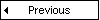
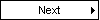
Make your web applications look like a million bucks

|
|
Most web applications today use boring methods to present data to their viewers using grids or simple HTML tables. FusionCharts induces "life" into the web applications by converting monotonous data into lively charts, gauges & maps.
FusionCharts works with all technologies like ASP, ASP.NET, PHP, ColdFusion, Ruby on Rails, JSP, HTML pages etc.
and connects to any database to render animated & interactive charts. It takes less than 15 minutes and no expertise
whatsoever to build your first chart and just a glance of it to captivate your audience. This fact is endorsed by our
12,000 customers and 150,000 users which include a majority of the Fortune 500 companies.
And yeah, your applications could look like a million bucks by spending just $69.
So go ahead, download your
copy of FusionCharts and start "wow-ing" your customers now!
|
|