From http://www.w3schools.com (Copyright Refsnes Data)
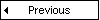
HTML elements are changed using JavaScript, the HTML DOM and events.
The HTML DOM and JavaScript can be used to change the inner content and attributes of HTML elements dynamically.
The following example changes the background color of the <body> element:
<html> <body> <script type="text/javascript"> document.body.bgColor="yellow"; </script> </body> </html> |
The easiest way to get or modify the content of an element is by using the innerHTML property.
The following example changes the text of the <p> element:
<html>
<body>
<p id="p1">Hello World!</p>
<script type="text/javascript">
document.getElementById("p1").innerHTML="New text!";
</script>
</body>
</html>
|
An event handler allows you to execute code when an event occurs.
Events are generated by the browser when the user clicks an element, when the page loads, when a form is submitted, etc.
You can read more about events in the next chapter.
The following example changes the background color of the <body> element when the button is clicked:
<html> <body> <input type="button" onclick="document.body.bgColor='yellow';" value="Click me to change background color"> </body> </html> |
The following example uses a function to change the text of the <p> element when the button is clicked:
<html>
<head>
<script type="text/javascript">
function ChangeText()
{
document.getElementById("p1").innerHTML="New text!";
}
</script>
</head>
<body> <p id="p1">Hello world!</p> <input type="button" onclick="ChangeText()" value="Click me to change text above"> </body> </html> |
The Style object represents of each HTML element represents its individual style.
The Style object can be accessed from the document or from the elements to which that style is applied.
The following example uses a function to change the style of the <body> element when the button is clicked:
<html>
<head>
<script type="text/javascript">
function ChangeBackground()
{
document.body.style.backgroundColor="yellow";
}
</script>
</head>
<body> <p id="p1">Hello world!</p> <input type="button" onclick="ChangeBackground()" value="Click me to change background color"> </body> </html> |
The following example uses a function to change the style of the <p> element when the button is clicked:
<html>
<head>
<script type="text/javascript">
function ChangeText()
{
document.getElementById("p1").style.color="blue";
document.getElementById("p1").style.fontFamily="Arial";
}
</script>
</head>
<body> <p id="p1">Hello world!</p> <input type="button" onclick="ChangeText()" value="Click me to change text above"> </body> </html> |
From http://www.w3schools.com (Copyright Refsnes Data)