Flash Guide Tweening
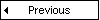
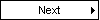
With Motion Guide Tweening you can move an object from one
location to another
along a specified path.
Example
In this example you will learn how to draw a path
an object should follow.
Example
Step 1
Choose Window > Common Libraries > Graphics. Select the image you want to
use. In this example we have used a blue mouse.
Step 2
Click on the image and drag it outside the left edge of the Stage.
Step 3
Go to Frame 40 in the Timeline. Do this by clicking the gray field below 40. Then right click in this field. Choose Insert Keyframe. Keyframes appear as
circles in a frame. This operation duplicates the image.
Step 4
Click on the Timeline any place between Frame 1 and Frame 40. Then right
click and choose Create Motion Tween.
Step 5
Right click on Layer 1 (Click on the layer name, where it says "Layer
1"). Choose Add Motion Guide in the pop-up menu. The Flash program will now
insert a motion guide layer on top of layer 1. Motion guide layers are used to draw lines
an animated symbol should follow.
Step 6
Click on the Motion Guide Layer to make sure it is the active layer (Click on the layer name, where it says "Guide: Layer 1").
Step 7
Click on the Pencil tool in the left toolbox. Set the Pencil Mode to Smooth
(in the Options section of the left toolbox).
Step 8
Draw a line. Begin on the image and draw a line to the other side of the
Stage.
Step 9
Go back to Frame 1 in the Timeline. Click on the Arrow tool in the left toolbox. Select the
"Snap to Objects" button in the Options section of the left toolbox.
Step 10
Place the image with its center on the beginning of the motion guide (the
black line you have drawn with the Pencil). The center
of the image shows as a +. A black circle appears when the image is snapped to the motion guide.
Release the mouse button when the image is snapped to the guide.
Step 11
Go to Frame 40. Place the image with its center on the end of the motion guide.
Step 12
Choose Control > Test Movie from the top menu to test your Flash movie.
Is your Flash Movie Playing too Fast?
You can control this
by selecting Modify > Movie from the top menu. A Movie Properties box will
show. The Frame Rate field sets how many frames to display per second. Adjust the
number to a lower number, and test your movie again.
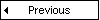
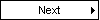
Learn how your website performs under various load conditions
 |
|
WAPT
is a load, stress and performance testing tool for websites and web-based applications.
In contrast to "800-pound gorilla" load testing tools, it is designed to minimize the learning
curve and give you an ability to create a heavy load from a regular workstation.
WAPT is able to generate up to 3000 simultaneously acting virtual users using standard hardware configuration.
Virtual users in each profile are fully customizable. Basic and NTLM authentication methods are supported.
Graphs and reports are shown in real-time at different levels of detail, thus helping to manage the testing process.
Download the free 30-day trial!
|
|